Tasks Window
The Java Contactor stores tasks in a familiar calendar motif. It supports alarms, all-day events, anniversaries, appointments/events, tasks and meetings. Different instances of the Java Contactor can be merged using the “Export Database” and “Merge Database” menu items on the Database menu. Each task type has its own dialog for adding and modifying tasks.
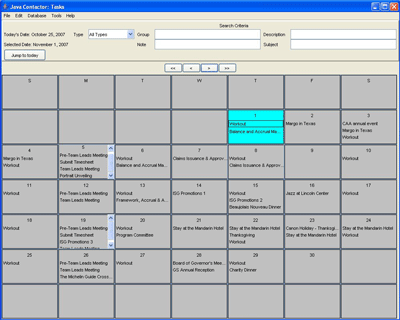
Managing Events
- Toolbar Navigation - Use the toolbar to navigate to the month to view and the menu items to add, modify or delete tasks.
- Adding Events - Double-click on a day of the month or use the menu items to add a new event and double click an existing event to modify it.
- Deleting events - To delete an event, select it on the calendar and choose “Delete Task” from the Edit menu to remove it.
- Recurring Events - If there are recurring events and an event is modified or deleted, a dialog pops up prompting whether or not to make the changes or delete the future events.
Common Event Fields
- Recurring entries - Creates recurring entries on regular intervals of days, weeks, months and years.
- Reminder - Sets an alarm before events. Available reminder times are in minutes, hours, days and weeks, e.g. “Remind me 30 minutes before appointment start time.” The reminder rings a bell and pops up a reminder.
- Start time - The event start time
- End Time - The event end time
- Group - groups events as a specific type of event
- Description - Describes the event
- Notes - Notes on the event such as meeting notes or follow-up items.
- Location - The location of the event
- Required/Optional Invitees - Invitees to meetings
- Due date - Task due date.
[Back to top | Main Help Page]
Search fields

The search fields above provide a way to quickly hone down a search on Tasks and simultaneously operates on all 5 search areas at once. Use the search fields to create a subset of tasks and then export the matching tasks to transfer to an iPhone or Palm Pilot.
One-Key Search
One-key search ability - Narrow the search with each key typed in any of the 4 search fields or select all the meetings by selecting in the drop-down menu, no need to enter a search term and click "enter!"
Multiple Dimension Search
Search records in multiple dimensions simultaneously - the Java Contactor searches for the combination of every field in each applicable database. For example, use this to find all the meetings with a specific title.
Matching Rules
The search matches anywhere in the field - Contact search fields find all matches for the search term, not simply the ones that begin with the search term! For example, to find all the personnel meetings, select meeting in the drop down and type in ll in the group field, assuming the personnel meetings are all set to the personnel group.
[Back to top | Main Help Page]
Task Menus
File Menu
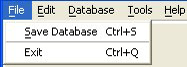
- Save Database - Saves the events database.
- Exit - Exits the Java Contactor.
Edit Menu
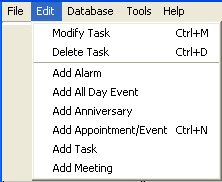
- Modify task - Modifies the currently selected task.
- Delete task - Deletes the currently selected task.
- Add Alarm - Add an alarm.
- Add All-Day Event - Add an all-day event.
- Add Anniversary - Adds an anniversary.
- Add Appointment/Event - Adds an appointment/event.
- Add Task - Adds a task event.
- Add Meeting - Adds a meeting.
Database Menu
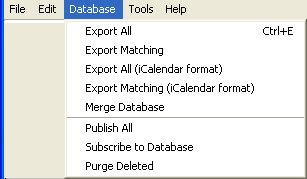
- Export All - Exports all the tasks. The exported data can be merged with another instance of the Java Contactor.
- Export Matching - Exports the currently matching tasks, i.e. the ones that match the search criteria. The exported data can be merged with another instance of the Java Contactor.
- Export All (iCalendar format) - Exports all the tasks in the iCalendar format. The exported data can be imported into calendar programs supporting the standard iCalendar format.
- Export Matching (iCalendar format) - Exports the currently matching tasks in the database, i.e. the ones that match the search criteria. The exported data can be imported into calendar programs supporting the standard iCalendar format.
- Merge Database - Merges the current database with tasks that were previously exported from another Java Contactor calendar. For example, export your work calendar and use the merge feature to update the changes.
- Publish All - Publish the tasks to the Internet.
- Subscribe to Database - Subscribe to tasks from the Inetenet.
- Purge Deleted - Permanently remove the tasks listed as deleted.
Tools Menu
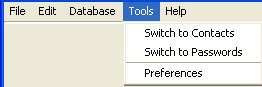
- Switch to Contacts - Switches to the contacts.
- Switch to Passwords - Switches to the passwords.
- Preferences - Displays the Java Contactor preferences.
Help Menu

- About - Shows the Java Contactor company and version information.
- Java Contactor Help - Shows the Java Contactor help.
[Back to top | Main Help Page]
Navigating Through the Calendar

The Java Contactor calendar navigation displays the currently selected date along with today's date and provides buttons to go forward or backwards in time as well as a button to jump to today. The buttons provide a way to go forward or backward one month or one year.
- Today's Date: Shows today's date.
- Selected Date: Shows the date currently selected in the calendar.
- Jump to Today Show the calendar for today.
- << Go back one year.
- < Go back one month.
- > Go forward one month.
- >> Go forward one year.
[Back to top ]
Calendar
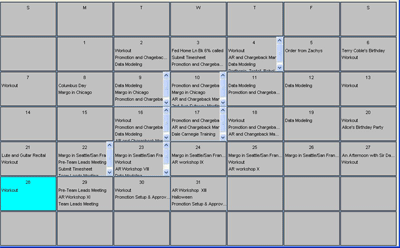
The Calendar provides a familiar motif for showing events. Events are shown in order of time and are attached to the day they belong to. The calendar shows the days for the currently selected month in a grid and the currently selected date is highlighted in green. When first showing the calendar, the currently selected day is the current day, and scrolling forwards or backwards rolls to the same date on the target month or year. So, if choosing Christmas day, 2006, then scrolling forward one year selects Christmas day, 2007 although Christmas is on a Sunday in 2006 and a Monday on 2007. If the currently selected date is March 31, 2006, then scrolling back one month selects February 28th, 2006 (February 31st does not exist).
Double-clicking on a valid day for the current month pops up the “Add Task” dialog. Change the task type by selecting a new event type in the “Type” combo box. There are 6 different event types in the Java Contactor, Alarms, All Day Events, Anniversaries, Appointments, Meetings and Tasks. Each event type has different required fields. Some of the fields can be typed in, while other fields such as dates are entered using dialogs. The dialogs in the Java Contactor are the date dialog, the recurring dialog, the reminder dialog, the contacts dialog and the groups dialog.
[Back to top ]
|
|